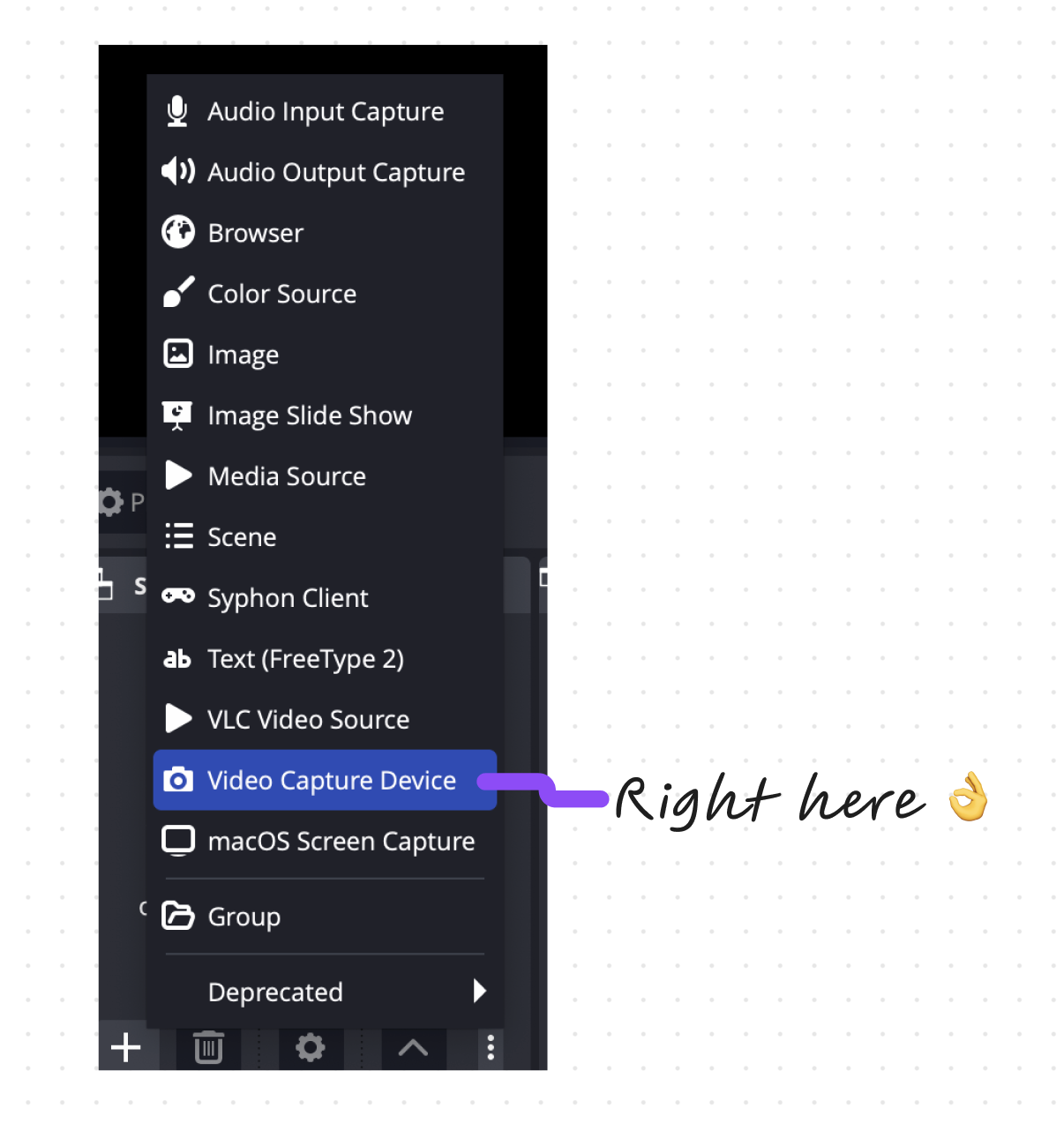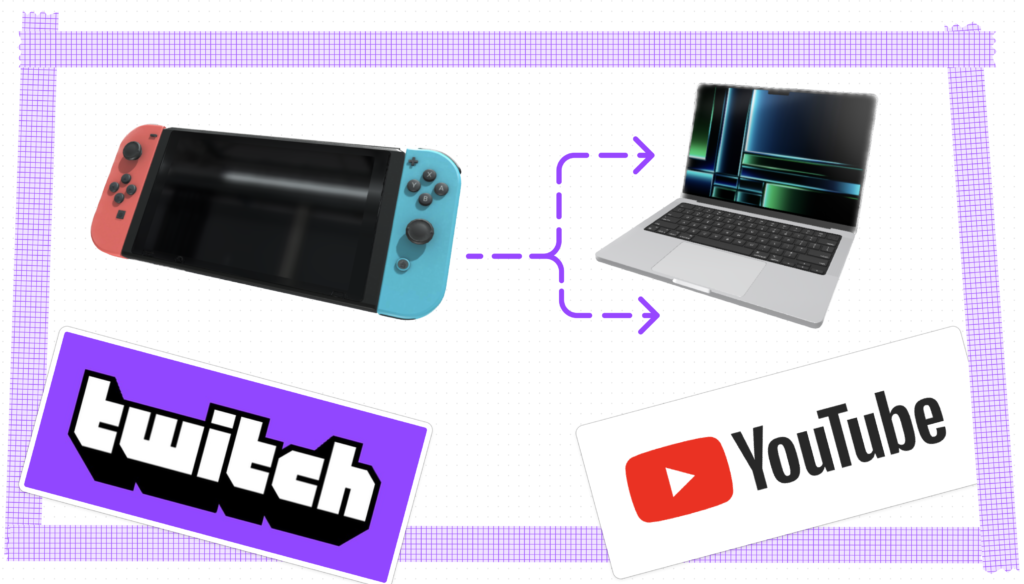
Nintendo Switch is one of the best selling consoles of all time, but it offers no built-in options to go live on any streaming platforms. But luckily we have some options to make streaming your Switch gameplay possible! Let’s get into it 💪
There are plenty of guides out there for Windows users, but today we’re going to focus on how to do this using a MacBook, Mac Mini, Mac Studio or iMac – anything that runs a recent version of macOS such as Ventura, or Big Sur.
🔎 Is a capture card necessary?
It’s required unless you’re willing to jailbreak your Switch! Unfortunately to capture both audio and video input from the Switch HDMI output, you’ll need a capture card to do so. We have a guide for some affordable options.
🛠️ What’s Required
Before we start, let’s make sure you have all the necessary equipment:
- Nintendo Switch console
- The OG Nintendo Switch or the OLED Nintendo Switch both work great!
- Your macOS device (MacBook, iMac, Hackintosh, etc)
- Capture card (e.g., Elgato HD60 S)
- USB-C to USB-A cable (for connecting the capture card to your Mac)
- HDMI cable (for connecting the capture card to your Nintendo Switch)
- External microphone (optional, for better audio quality)
- Webcam
- The built in cameras on the new Macbooks is actually quite good, but an external camera works as well!
🔌 Let’s hook up:
- Connect the capture card: Connect the HDMI cable from the Nintendo Switch dock’s HDMI out port to the HDMI in port on your capture card. Next, connect the USB-C to USB-A cable from the capture card’s USB out port to your Mac’s USB port.
- Download streaming software: To stream your Nintendo Switch gameplay, you’ll need a streaming software such as OBS Studio. Download the macOS version from the official website.
- Get configured: Open OBS. Add a new source to the scene by selecting “Video Capture Device” and choosing your capture card from the list. You should now see your Nintendo Switch gameplay in the software.
Optional: The gameplay is almost certainly more interesting, but you can also show your face at this stage by selecting “Video Capture Device” again, and choose your webcam as the source. Resize and position the facecam window as desired.
Optional: Have something interesting to say? To add an external microphone, select “Audio Input Capture” and choose your external microphone as the source.
- Set up streaming platform: To stream on platforms like Twitch, YouTube, or Facebook Gaming, you’ll need to connect your streaming software to your account. To do this, go to the settings of your streaming software, select “Stream,” and choose your streaming platform. You’ll be prompted to enter your stream key, which can be found in your streaming platform’s dashboard.
- Start streaming: Once your streaming software is set up, you’re ready to go live! Press the “Start Streaming” button in your streaming software, and your Nintendo Switch gameplay will be broadcast to your audience. Happy streaming!
FAQ
Something not answered? Ask me on Twitter or write using the arcane comment section below.
🗒️ Can I game using the Switch display but also duplicate output to the stream?
There are several aftermarket USB-C to HDMI adapters that I have confirmed work well with the Switch. The REAKA USB-C adapter is one such example that I have used in the past. While this works well as a replacement for the official dock, it still presents to the Switch as a dock which causes the display to turn off. So unfortunately, I haven’t yet found a way to use the nice OLED display from my Switch while also streaming with it. Let me know if you find a good alternative!
🗒️ There is a delay when gaming in the stream preview window.
I’m not sure that’s a question, but I’ll answer it anyways. Generally capture cards will have a ~1 frame delay minimum. So capturing at 60fps will mean what you see is behind by ~16.66ms. That’s nothing you’re going to notice though, so if you see a large delay you may want to check a few things:
- Are you using a USB hub to connect the capture card? Remove that and connect the capture card with the most direct card to usb-c input possible.
- Are you using an external display with the mac? Check if it could be the culprit – verify it is running at a 50 or 60hz refresh rate minimum.
- Try configuring your capture card to maximize frame rate and minimize latency. Some cards can only be fully configured from a Windows machine – so you may need to find a Windows machine. Try checking at a senior citizen home, library or a donation center.
🗒️ Is The Super Mario Bros. Movie any good?
No idea, I’ve been busy writing this.
A conclusion seemed necessary here
I won’t add anything new here so there’s really no point in reading further. I see you’re really pushing the limit and have a lot of time on your hands. Well, this is for you: There we have it – with a capture card and the right software, we can easily capture Nintendo Switch gameplay! Now go pick an interesting game and start creating content!
Stay tuned to Streaming Hunk for more tips, tricks, and insights on live streaming!
Share your stream with us! @streaminghunk